Once the creation of an Azure Virtual Machine is just overcome, as explained in the previous post Azure basics – Creating a new virtual machine, learn how to create some more resources on Azure, like. hummm, let me see… how to create an elastic Database, capable of adding more storage or compute power as the needs require it.
First things first, as always, to create a resource, SQL database in this case, we will set the subscription and database name.
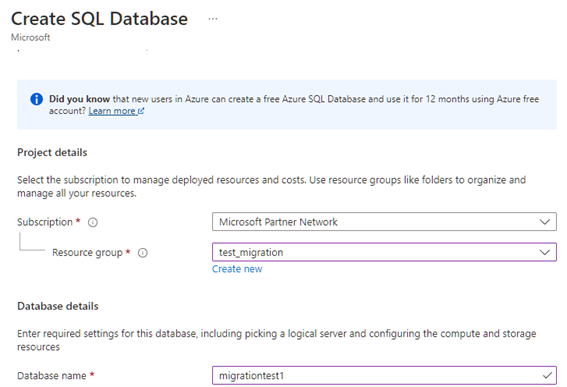
In the server section, we will hit Create new.
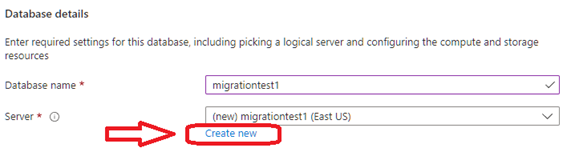
And now, just give it a name, admin user and password and location, like the screenshot.
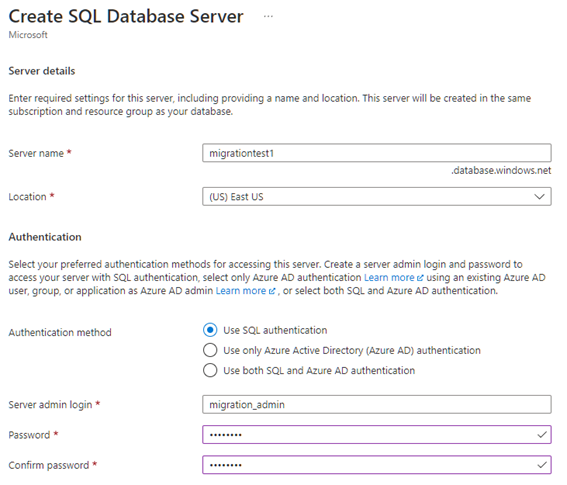
In the Compute + Storage we will click in Configure Database

Now, we will check the compute power and storage we estimate, this can be scaled after, don’t be afraid.
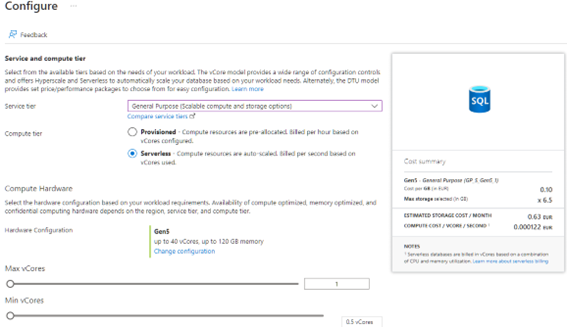

When the redundancy (as we want this) is configured, hit the Next: Networking button.
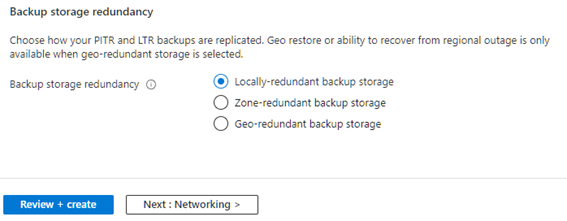
Just landed in the networking section, where we will set the connectivity at Public endpoint level, and will add our IP in the Firewall, so we can connect form outside Azure.
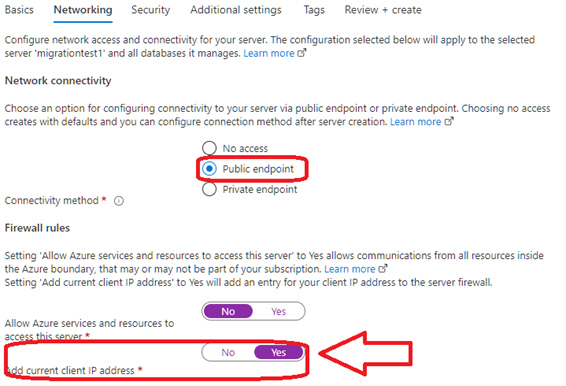
In the security section we just unchecked the Microsoft Defender check.
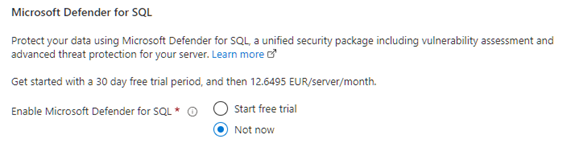
In the Additional settings we will set None at the existing data and set the correct collation.
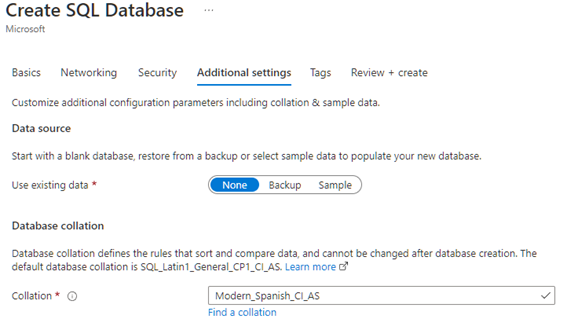
When all of this is set correctly, we can hit Create to start creating the DB.
¡Connect to the new Azure SQL Database!
Once created, go to the Dashboard, and should seem just like this.
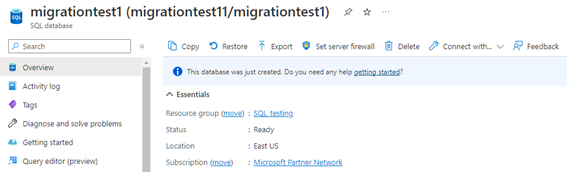
In Connection strings are stored the strings to connect to the BD by different ways, like ADO.NET, JDBC, ODBC, PHP or Go as well as the download for the driver to make the connection.
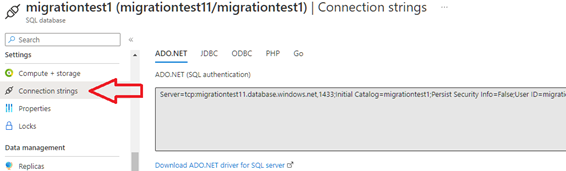
So now, let’s go playing with the new SQL Database in the cloud! Connect your data from anywhere around the globe!
Don’t forget that Microsoft Learn has more information that you can handle, just follow the link and start learning.